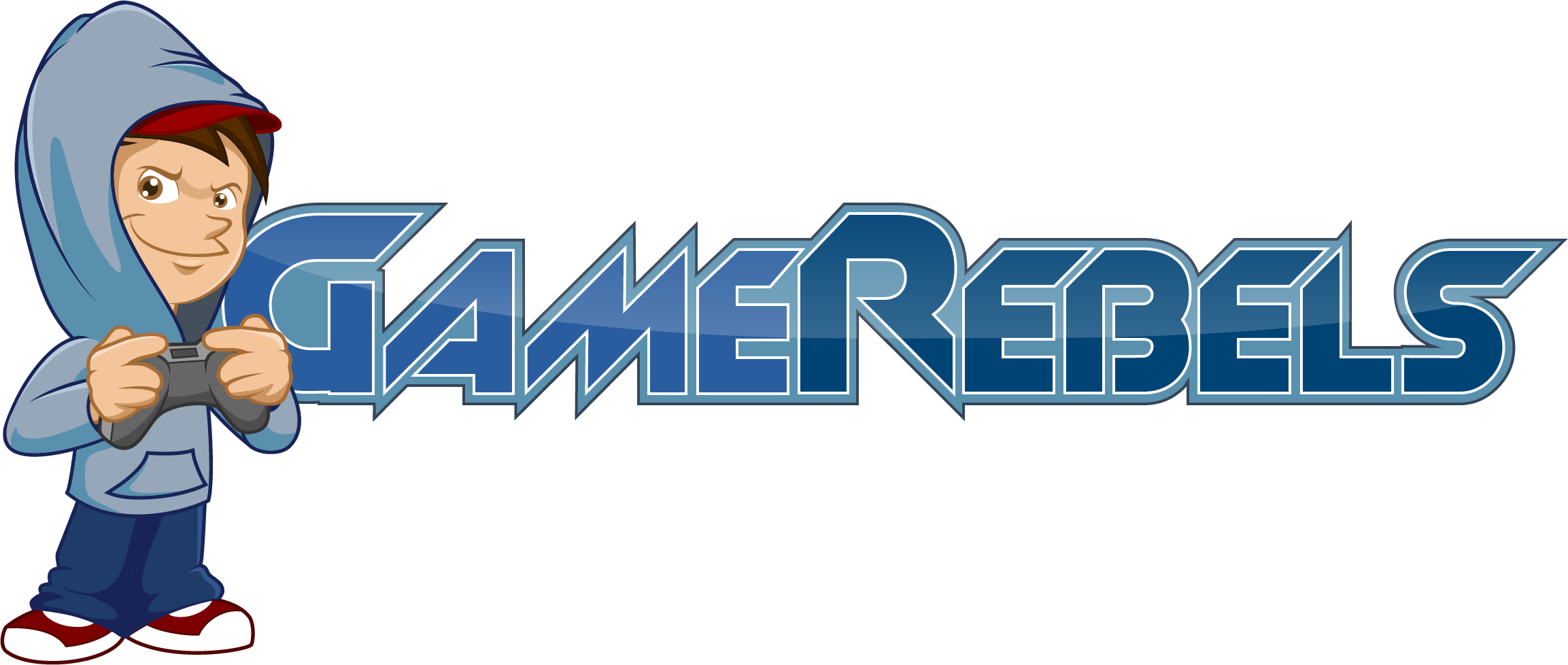Michael
Well-Known Member
- Joined
- May 26, 2015
- Messages
- 179
- Reaction score
- 14
Today my friends,
I am going to make a tutorial on how to install resource packs.
First you need a web browser which you are using to view this thread. I know! That's what it's called?
Most resource packs are located at MinecraftForums but I use Resource Pack.
So, you want to go to the website I have provided.
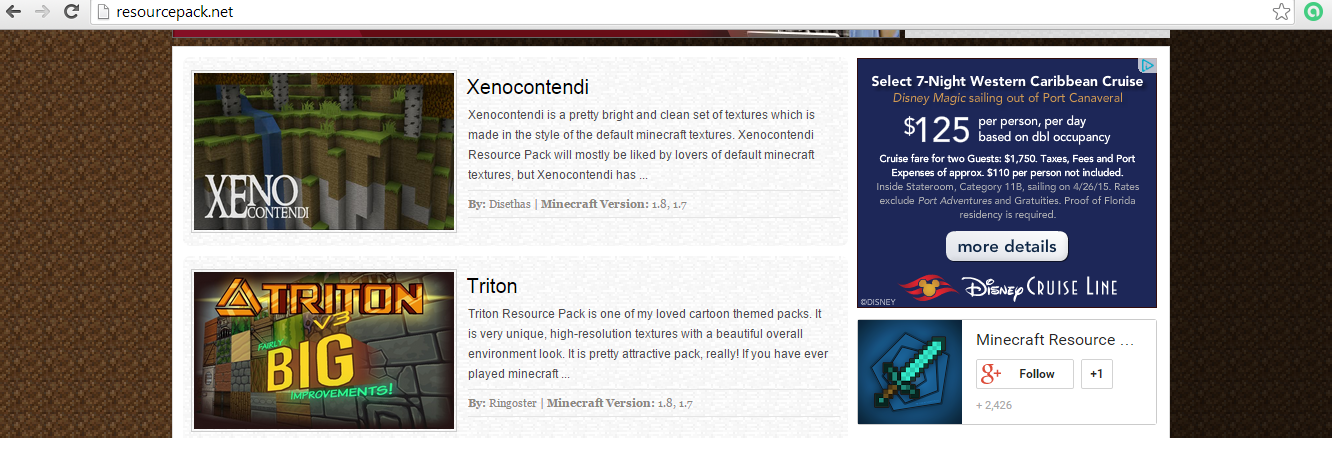
So, click on the resource pack you want to download
Once you scrolled down on the resource pack want, you should see something like this.
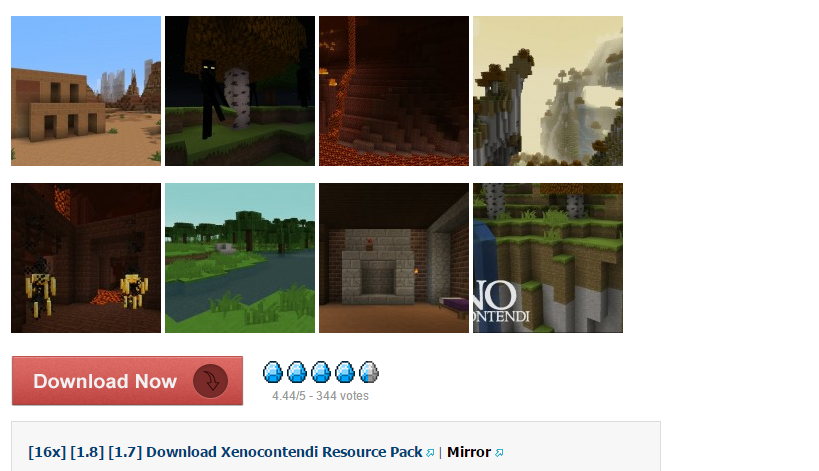
Click on the download link NOT the button.
Once you click on it, it should automatically download or bring to a ad.fly page and redirect you to a Dropbox or Mediafire.
Click on the start menu and type in %appdata%
Once you type it in it should bring up your Roaming folder. When you see your .minecraft click on it.
Click on the resourcepacks folder and drag the zip folder to the resource pack folder.
Congratulations you installed your first resource pack! But your not done yet.
Here is a tutorial on how to equip it.
Run MC after you installed your resource pack.
When MC has loaded, click on options then Resource packs.
You should see your resource pack loaded.
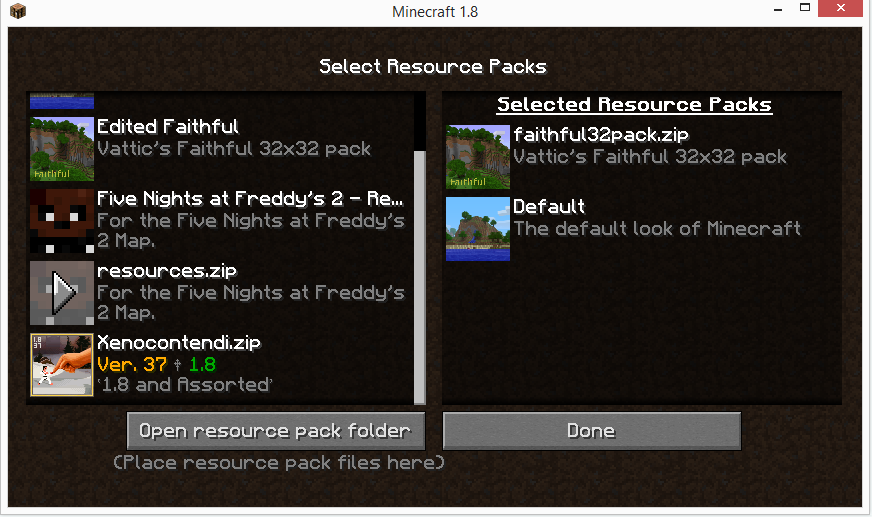
Today I will be writing a guide on how to put modifications on your Minecraft client.
1. Forge and Installing Forge
Forge is a modding API to make installing modifications WAY more easier than it has to be. Most mods are forge compatible and some you can install without forge but the process is more complicated and I won't be explaining it in this guide.
So you now that you know what Forge is. Time for you to install it on your Minecraft client. You can find the official Minecraft Forge right here.
As of writing this guide Forge is compatible with 1.8 but I use 1.7.10. If you clicked on the website I have provided you should see this.
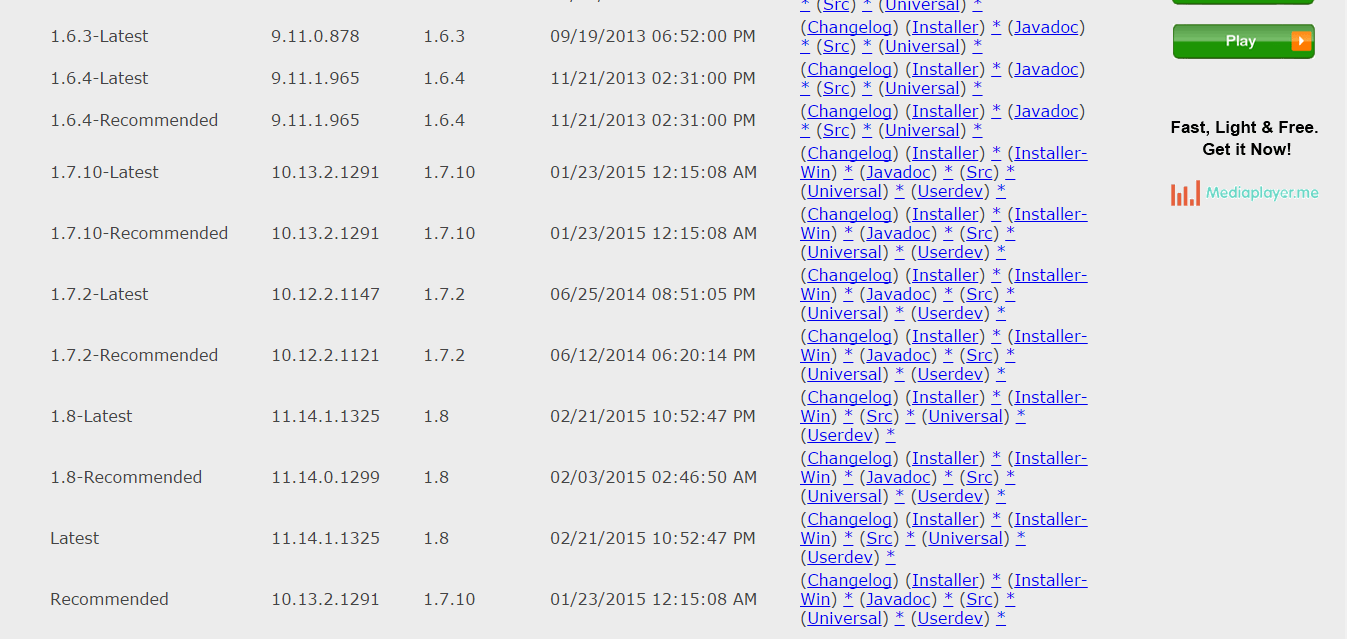
Download 1.7.10 or 1.8 Forge. Click the installer button and you should be directed a ad.fly page. You wait 5 seconds and click Skip AD and it should directly download Minecraft Forge

When you run the Jar file you should have this.
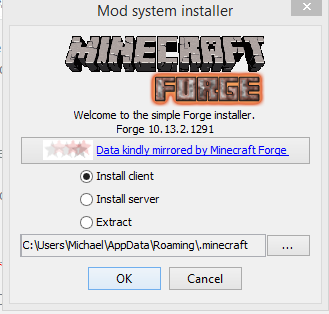
I shall explain each selection
It should automatically make a forge profile on the launcher. You have to at least run Forge once when installing a mod.
2. Looking For Your Mod
Make sure that your mod is compatible with the version you installed Forge or it will crash.
Today we are doing the Lucky Block mod
You want to go to the mod website and download it. They will go to a ad.fly website and either go to Dropbox or Mediafire
Press the home screen and type in the bar %appdata%
Should look like this
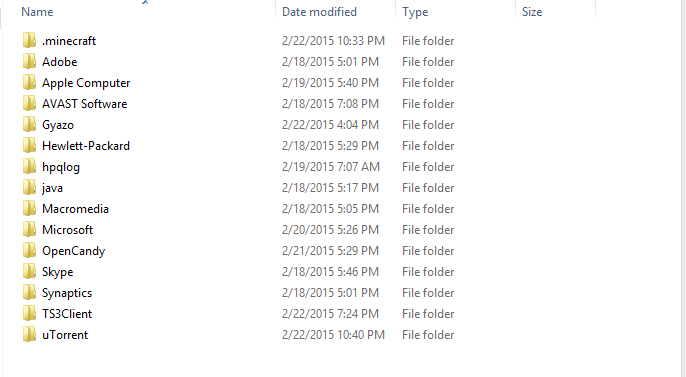
Click on .minecraft and click on your mods folder. If you do not have one create a folder and name it mods
Drag your mod into your mods folder and close out of your .minecraft folder
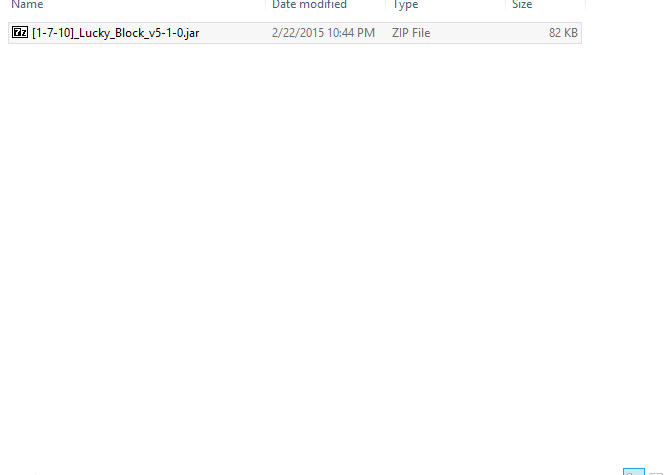
Run the forge profile and enjoy!
I am going to make a tutorial on how to install resource packs.
First you need a web browser which you are using to view this thread. I know! That's what it's called?
Most resource packs are located at MinecraftForums but I use Resource Pack.
So, you want to go to the website I have provided.
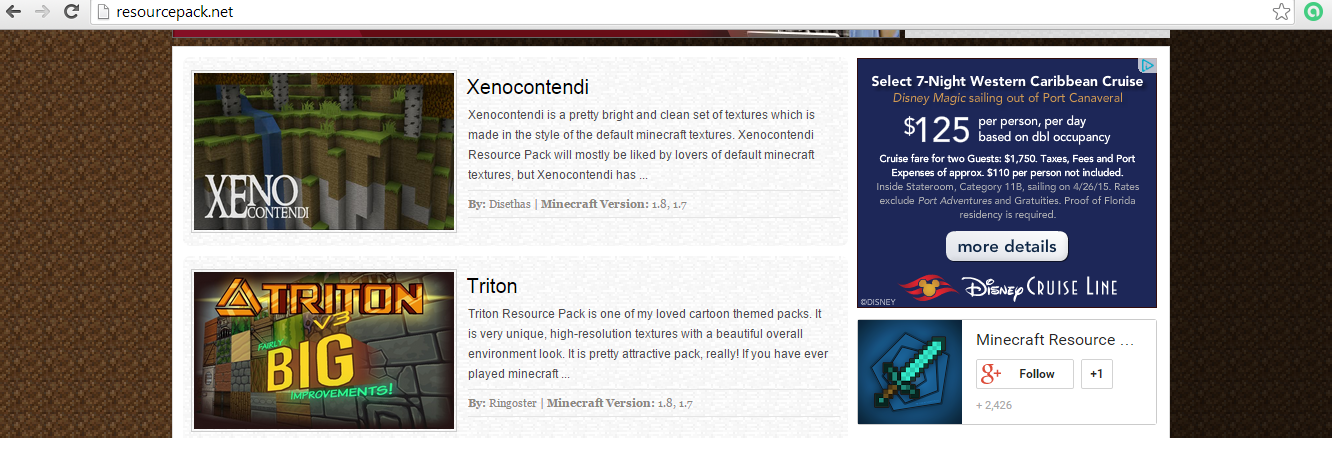
So, click on the resource pack you want to download
Once you scrolled down on the resource pack want, you should see something like this.
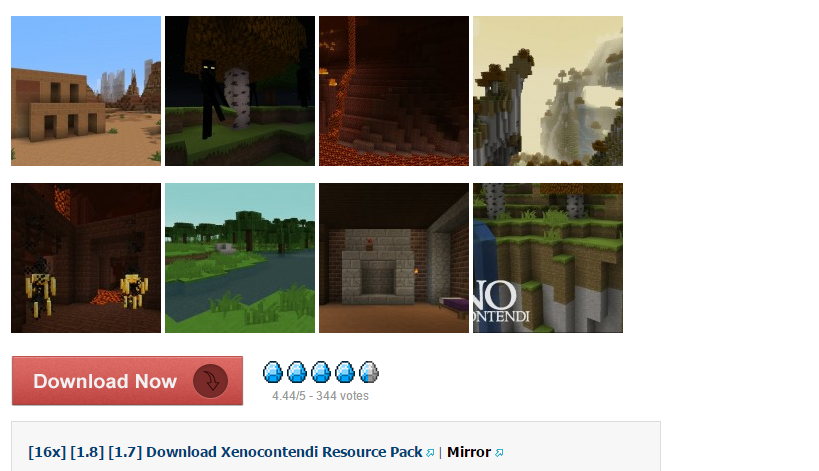
Click on the download link NOT the button.
Once you click on it, it should automatically download or bring to a ad.fly page and redirect you to a Dropbox or Mediafire.
Click on the start menu and type in %appdata%
Once you type it in it should bring up your Roaming folder. When you see your .minecraft click on it.
Click on the resourcepacks folder and drag the zip folder to the resource pack folder.
Congratulations you installed your first resource pack! But your not done yet.
Here is a tutorial on how to equip it.
Run MC after you installed your resource pack.
When MC has loaded, click on options then Resource packs.
You should see your resource pack loaded.
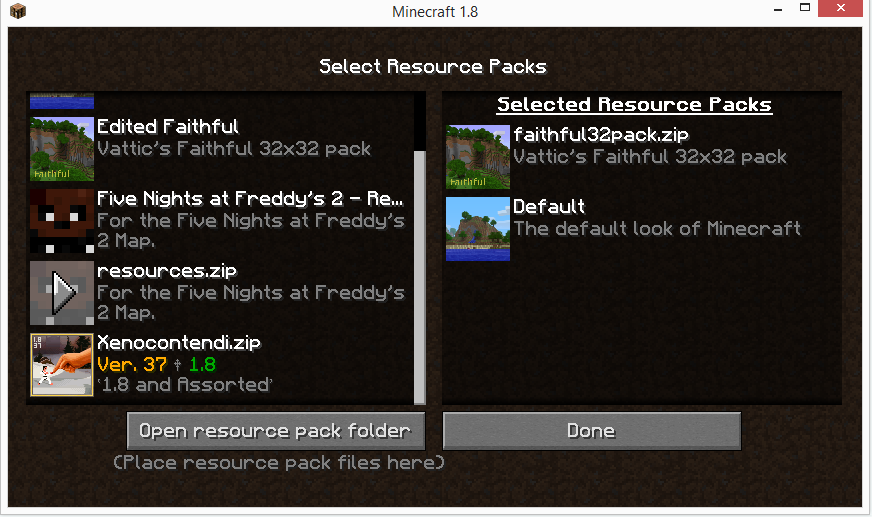
Today I will be writing a guide on how to put modifications on your Minecraft client.
1. Forge and Installing Forge
Forge is a modding API to make installing modifications WAY more easier than it has to be. Most mods are forge compatible and some you can install without forge but the process is more complicated and I won't be explaining it in this guide.
So you now that you know what Forge is. Time for you to install it on your Minecraft client. You can find the official Minecraft Forge right here.
As of writing this guide Forge is compatible with 1.8 but I use 1.7.10. If you clicked on the website I have provided you should see this.
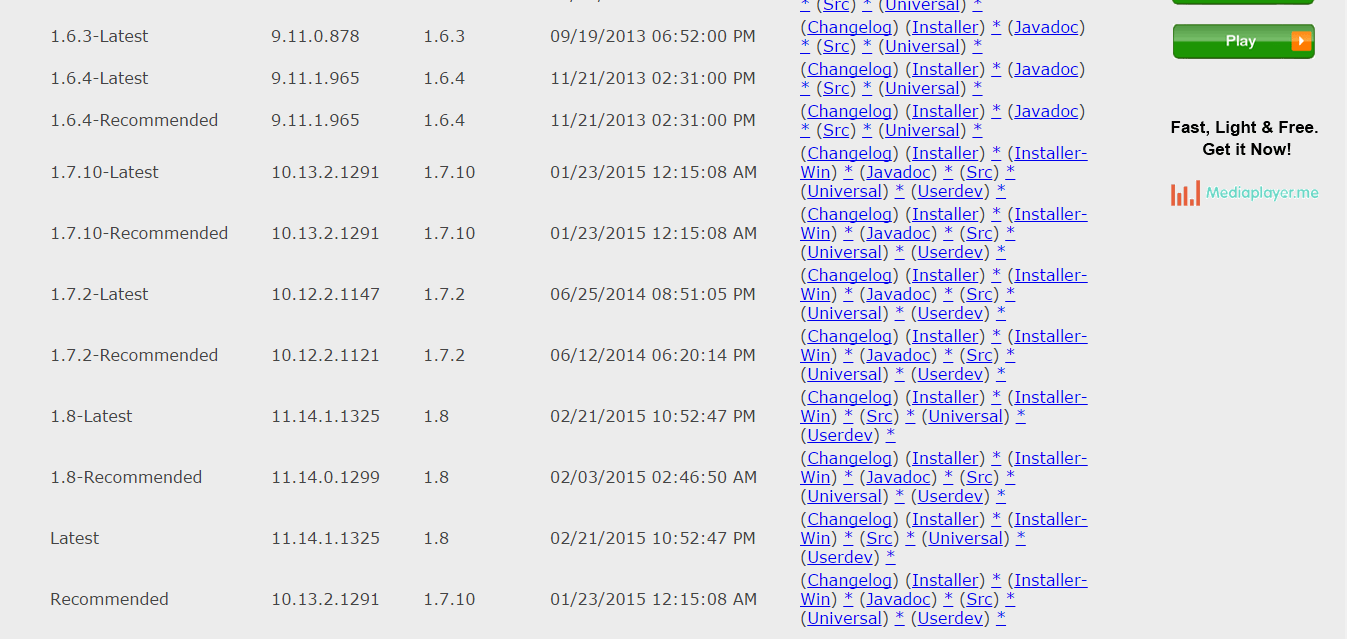
Download 1.7.10 or 1.8 Forge. Click the installer button and you should be directed a ad.fly page. You wait 5 seconds and click Skip AD and it should directly download Minecraft Forge

When you run the Jar file you should have this.
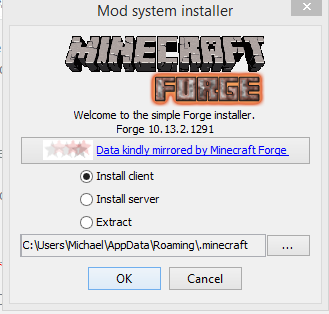
I shall explain each selection
- Install Client means that it installs all of its files on your .minecraft and creates a Forge profile for you on the launcher
- Install Servers means that it installs all its files to run a Minecraft Forge server.
- Extract means extracting the files
It should automatically make a forge profile on the launcher. You have to at least run Forge once when installing a mod.
2. Looking For Your Mod
Make sure that your mod is compatible with the version you installed Forge or it will crash.
Today we are doing the Lucky Block mod
You want to go to the mod website and download it. They will go to a ad.fly website and either go to Dropbox or Mediafire
Press the home screen and type in the bar %appdata%
Should look like this
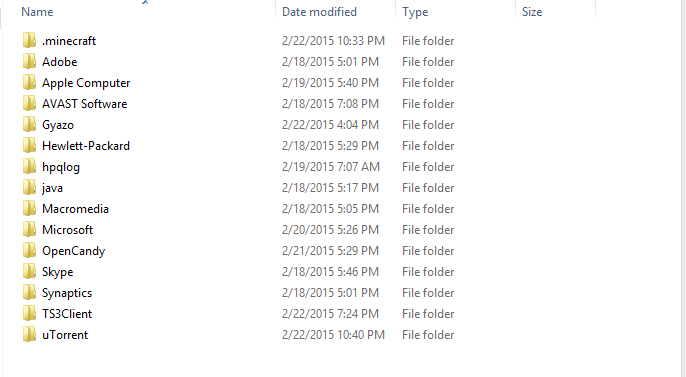
Click on .minecraft and click on your mods folder. If you do not have one create a folder and name it mods
Drag your mod into your mods folder and close out of your .minecraft folder
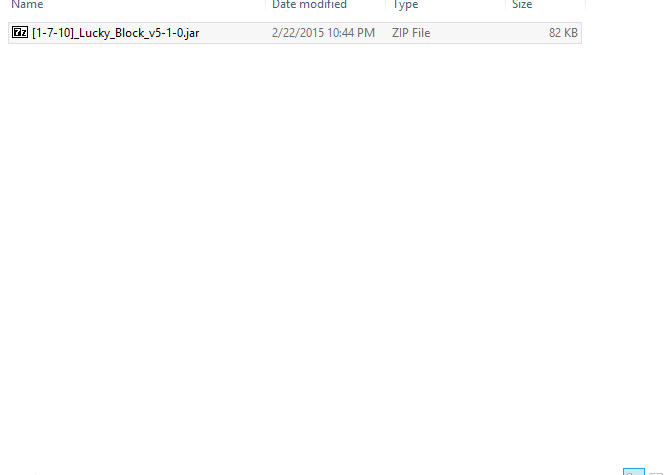
Run the forge profile and enjoy!